Is there such a thing as a task where you would not need a cursor? Hidden in the depths of the master database are a series of stored procedures that can replace some cursors with these one-liners. Behind the scenes, cursors are still used, but they will save you tons of development time.
Traditionally if you wanted to run a DBCC CHECKTABLE on every table in a database you'd have to write an elaborate cursor like below :
create table #Result
(
tablename nvarchar(1000),
columnname nvarchar(1000),
searchvalue nvarchar(1000)
)
declare @searchstring as varchar(1000)
declare @searchscript as varchar(2000)
set @searchstring = 'Hossam'
set @searchscript =
'declare @sql as varchar(8000)
set @sql = ''select '''''''' tablename,'''''''' columnname,'''''''' value where 1=0''
select
@sql = @sql + '' union all select ''''?'''','''''' +
name + '''''',['' + name + ''] from ? where ['' + name + ''] like ''''%' + @searchstring + '%''''''
from
syscolumns
where
xtype in (175,239,231,167)
and id=object_id(''?'')
insert into #Result
Exec (@sql)
print ''search is completed on ?.'''
exec sp_msforeachtable @searchscript
select * from #Result
--drop table #Result
Wednesday, November 14, 2007
Tuesday, November 6, 2007
Microsoft Windows PowerShell and SQL Server 2005 SMO
As you probably know, Windows PowerShell is the new command shell and scripting language that provides a command line environment for interactive exploration and administration of computers. In addition, it provides an opportunity to script these commands so that we can schedule and run these scripts multiple times.
Windows PowerShell depends on .NET framework 2.0. SQL Server Management Objects, known as SMO, is an object model for SQL Server and its configuration settings. SMO-based applications use .NET Framework languages to program against this in-memory object model, rather than sending Transact-SQL (T-SQL) commands to SQL Server to do so.
In this article series, I am going to illustrate the power of Windows PowerShell in conjunction with SQL Server 2005. Part I of this series is going to illustrate how to install and use a simple PowerShell command and a simple SMO command.
Assumption
a. The machine you use already has .NET 2.0 installed b. The machine you use already has SQL Server 2005 client installed with the latest service pack Download and Install Microsoft PowerShell.
Download Microsoft PowerShell “WindowsXP-KB926139-x86-ENU.exe” from http://download.microsoft.com/
b. Install PowerShell Step 1: Double click on the “WindowsXP-KB926139-x86-ENU.exe’ executable. [Refer Fig 1.0]

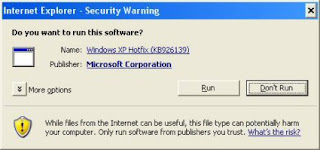
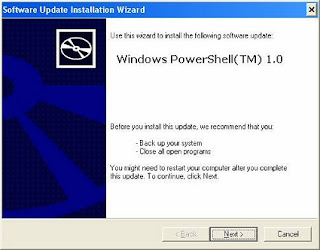
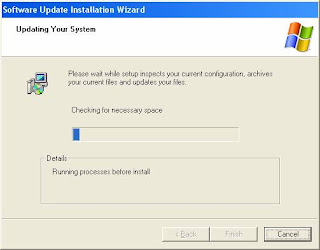
Launch PowerShell
There are few ways to launch PowerShell. One method is to go to the command prompt and type the following command. [Refer Fig 1.6]
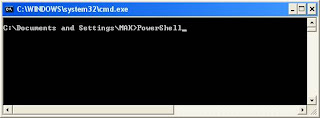
After a short pause, the PowerShell prompt appears. [Refer Fig 1.7]
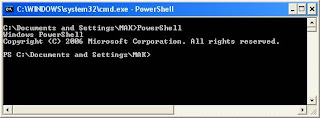
Alternatively, you can start PowerShell by selecting Programs-Windows PowerShell 1.0-Windows PowerShell. [Refer Fig 1.8]
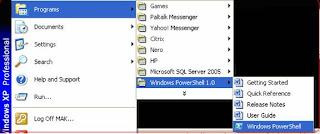
Windows PowerShell depends on .NET framework 2.0. SQL Server Management Objects, known as SMO, is an object model for SQL Server and its configuration settings. SMO-based applications use .NET Framework languages to program against this in-memory object model, rather than sending Transact-SQL (T-SQL) commands to SQL Server to do so.
In this article series, I am going to illustrate the power of Windows PowerShell in conjunction with SQL Server 2005. Part I of this series is going to illustrate how to install and use a simple PowerShell command and a simple SMO command.
Assumption
a. The machine you use already has .NET 2.0 installed b. The machine you use already has SQL Server 2005 client installed with the latest service pack Download and Install Microsoft PowerShell.
Download Microsoft PowerShell “WindowsXP-KB926139-x86-ENU.exe” from http://download.microsoft.com/
b. Install PowerShell Step 1: Double click on the “WindowsXP-KB926139-x86-ENU.exe’ executable. [Refer Fig 1.0]

Fig 1.0
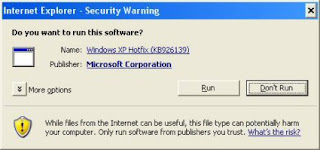
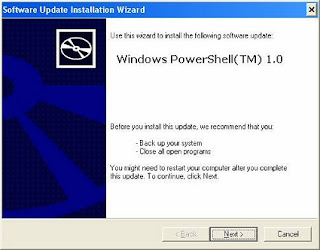
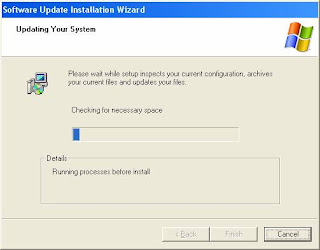
Launch PowerShell
There are few ways to launch PowerShell. One method is to go to the command prompt and type the following command. [Refer Fig 1.6]
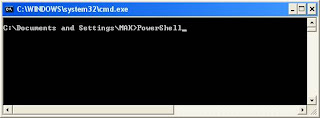
After a short pause, the PowerShell prompt appears. [Refer Fig 1.7]
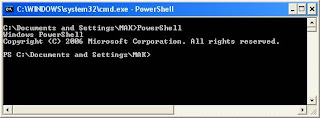
Alternatively, you can start PowerShell by selecting Programs-Windows PowerShell 1.0-Windows PowerShell. [Refer Fig 1.8]
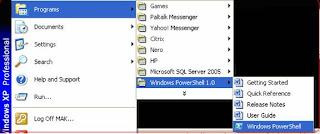
Subscribe to:
Comments (Atom)
Data Governance Learning Plan
Seven courses to build the knowledge of Data Governance Program ( planning & establishment ) by Kelle O'Neal with 100 MCQs Exam 1....

-
One of the common problems I has facing is Configure IBM Cognos 8.3 with IIS 7 and Windows Vista for that I summarize the configuration in t...
-
Standard Edition: Now with Backup Compression SQL Server 2008 introduced backup compression, but it was only available in Enterprise Edition...
-
Software developers have had limited access to telecom networks and capabilities. Specialized computer-telephony integration protocols are t...
